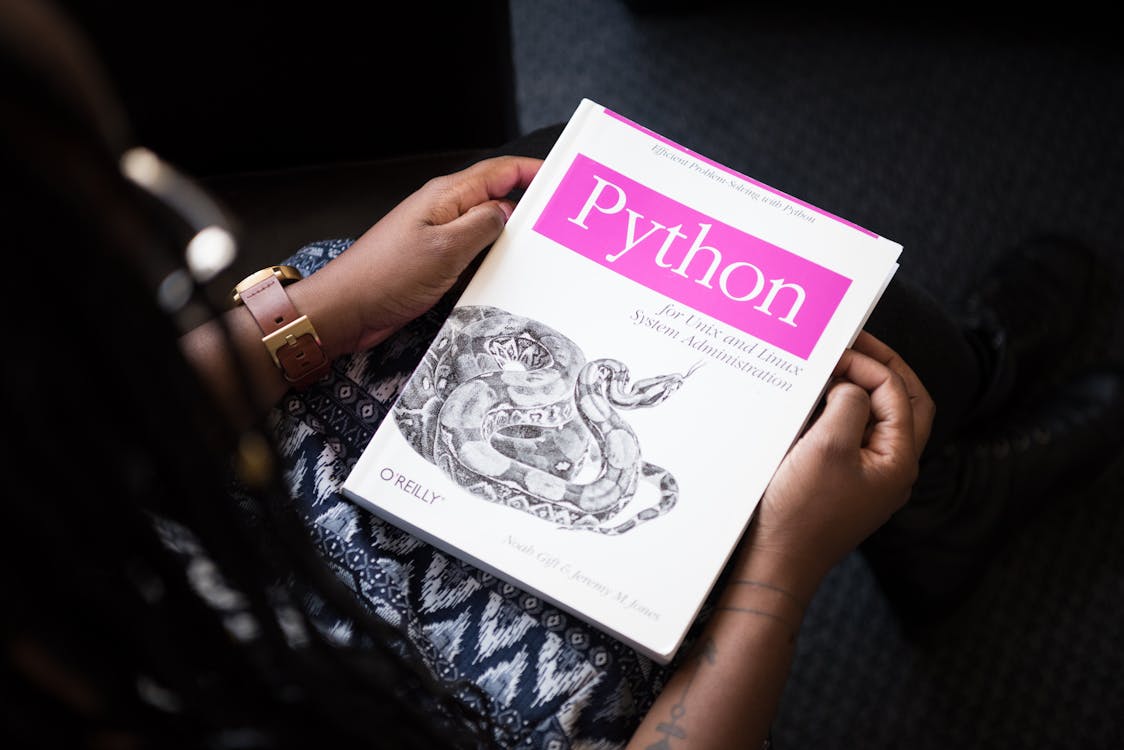November 17, 2024
How to Build Your First Next.js App – A Beginner's Guide
Learn how to set up your first Next.js app step-by-step! This guide walks you through creating, structuring, and styling your Next.js project, including deployment tips.

Kelvin Mutuota
@Kelvin
Programming
🚀 Getting Started with Next.js
In today’s fast-paced world of web development, staying updated with the latest tools is crucial. Next.js is a powerful framework built on React that makes creating modern web applications easier and more efficient.
If you're ready to start building with Next.js, this guide will help you create your first app from scratch.
✅ What You Need Before You Start
Before diving in, ensure you have:
- Node.js installed on your machine (it includes npm, the Node Package Manager).
You can download Node.js here.
🛠️ Step 1: Create a Next.js App
To create a Next.js application:
-
Open your terminal.
-
Run the following command:
npx create-next-app@latest -
Follow the prompts:
- What is your project named?
my-app - Use TypeScript? Yes/No
- Use ESLint? Yes/No
- Use Tailwind CSS? Yes/No
- Use 'src/' directory? Yes/No
- Enable App Router? (recommended) Yes/No
- Customize default import alias? Yes/No
- What is your project named?
-
Navigate into the project folder:
cd my-app -
Start the development server:
npm run dev -
Open your browser and go to: http://localhost:3000
🎉 Congratulations! You've created your first Next.js app!
🗂️ Step 2: Understand Project Structure
Next.js organizes your application with simplicity. Key folders include:
-
pages/:- Houses all your app’s routes.
- Example: A file named
index.jscorresponds to the root route/.
-
public/:- Stores static assets like images.
You can learn more about folder structure in the official documentation.
📄 Step 3: Creating and Understanding Pages
In Next.js, each file in the pages/ folder becomes a route.
- Example:
pages/index.js→/(Homepage)pages/about.js→/about
To create a new page:
- Add a new
.jsfile inside thepages/directory. - Write a React component in the file, and Next.js will handle the routing automatically!
🎨 Step 4: Styling Your Next.js App
You have multiple options for styling in Next.js:
- Global CSS: Define styles for the entire app in a single file.
- CSS Modules: Locally scoped styles to avoid name conflicts.
- Tailwind CSS: Utility-first CSS framework for rapid design.
- Sass: CSS preprocessor with features like nesting and variables.
- CSS-in-JS: Write styles directly in your components.
👉 Pro Tip: Tailwind CSS is highly recommended for fast and customizable designs.
To enable Tailwind during setup, select Yes when prompted!
🌍 Step 5: Deploying Your App
Once your app is ready, it's time to share it with the world. Popular deployment platforms include:
- Vercel (Next.js creators)
- Netlify
- AWS
To deploy with Vercel:
- Install the Vercel CLI:
npm install -g vercel - Run the command:
vercel
Your app will be live in just a few minutes!
🎉 Congratulations!
You've successfully built and deployed your first Next.js app! 🎊
What's Next?
- Explore features like server-side rendering, API routes, and dynamic routing.
- Refer to the Next.js Documentation for advanced topics.
Keep experimenting, building, and learning. The world of Next.js is full of exciting opportunities!
📚 References
Share this content
You might also like
November 17, 2024
Kelvin Mutuota
Top 9 Best Programming Languages to Learn in 2025
Discover the top programming languages to learn in 2025. From beginner-friendly options like Python to high-demand skills like Rust, we’ve outlined each language's use cases, career opportunities, and earning potential.